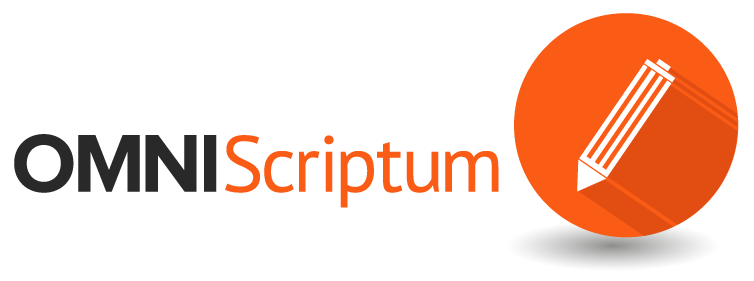Assistance Editor
Part A. Software installation
You need 2 external software that are absolutely free-of-charge. Always use the same login details provided by your trainer.
1. Rocket.chat (download here https://rocket.chat/install/). After installing the program you need to add this URL: chat.omniscriptum.com and then your login credentials. Note that the user should be your initials (for example jsmith). You can easily chat with your trainer or any other colleagues.
2. Thunderbird (download here https://www.thunderbird.net/en-US/). To correctly install Thunderbird using your editor account, follow this video: https://youtu.be/kfpQctfQ_9E In case there are any technical issues during Thunderbird installation, contact your trainer.
You should also install the Quick Text plugin as shown in this video: https://youtu.be/8o-RkzqFgjo Before installation, ask your trainer for the templates set. Read carefully the set of templates and, if you would like to personalise them, send the updated versions to your trainer for approval. Additionally, in this template set you will find the link that our authors receive to publish their book. This link is called Cover Playground link. Click on it and check out how authors are working on their book project. Only knowing the process, you can correctly assist your authors.
The internal software needs no installation.
1. V4 (http://v4.vdm-vsg.de), more information available down below.
2. The publishing’s house webpage, so called imprint page. For English market is Lambert Academic Publishing (https://www.lap-publishing.com/), French market – Éditions Universitaires Européennes (https://www.editions-ue.com/), Spanish market – Editorial Académica Española (http://www.eae-publishing.com/), Portuguese market – Novas Edições Acadêmicas (https://www.nea-edicoes.com/), Arabic market – NOOR Publishing (http://www.noor-publishing.com/). The username is the initial of your first name together with your last name, example: jsmith.
Part B. How do I start?
Your workflow is divided in few steps:
Step 1. You should always keep your Thunderbird email open, as you daily receive emails from authors. Our policy is to offer free-of-charge, fast and simple publication, so no author should get a reply from us in days. Make sure you have installed the Quick Text Plugin to use the templates your trainers provided you with. Check the FAQ below to see how to answer to each author’s request. Do not forget, you can contact your trainer either on Rocket.char or by email.
Step 2. Work with V4 that is our internal platform where you can register the authors’ answers. There are 2 options that you need to use on V4:
2.1 Each time an author replies to you, his answers should be registered on V4. There are 4 possible situations: A- author is interested; B – author is interested, but can proceed later with the publication; C – author not interested, D – author sent his manuscript or completed his book publication. Those authors who do not answer should not be considered anyhow. To register the author’s answer, you have to login here http://v4.vdm-vsg.de , click VDM-Contact, choose Leads and then Find leads. Insert the author’s email address.
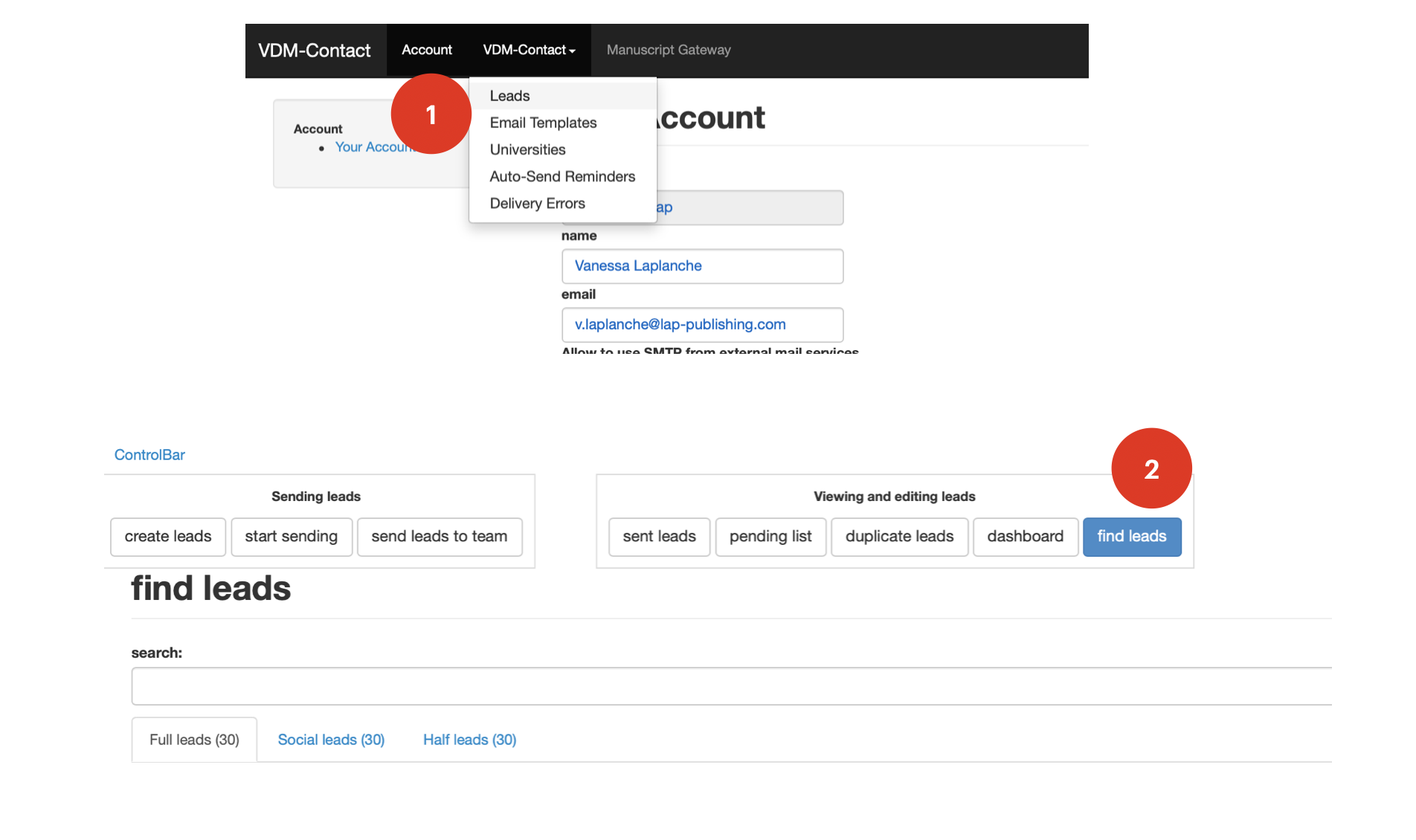
Case A, when author is interested in publishing his book and wants to receive more information, choose response (https://youtu.be/ldmxYtUtoDw). The template with more information contains the Cover Playground link, where the author can follow few steps to complete his book. Watch this short video https://youtu.be/VOLzslkcRLE
Case B, when the author is interested in publishing, but the papers are not ready yet. Authors receive an automatic reminder about our publishing offer 2 weeks after he was contacted for the first time. If the authors needs more than 2 weeks to publish his book, then you have to set a delayed reminder. In this way, you block the automatic reminder and set an individual one. Watch this very short video: https://youtu.be/vl9KKUqRDzQ
Case C – reject, has to be selected when the author clearly writes that he is not interested in publishing his book and does not want to receive any proposals from us. When choosing reject, the author will never receive any emails from us.
Case D, author has completed the book project, choose manuscript. You will see below how to check on Manuscript Gateway if the author has completed the book project.
The 2.1 step is very important, as each registration has an impact on your bonus.
2.2 Manuscript Gateway. There are 2 colours to deal with: yellow (meaning the book project has not been imported to imprint) and green (the book project has been imported). To better understand how book projects end up in Manuscript Gateway, check here how the author creates his book project using the cover playground link: https://youtu.be/2p-lXyRqivQ. This video is presented for LAP, but the process is the same for all other imprints. After the author finishes his/her book project on the cover playground link, the book project is automatically sent to Manuscript Gateway. The next step is to create a book from the uploaded book project.
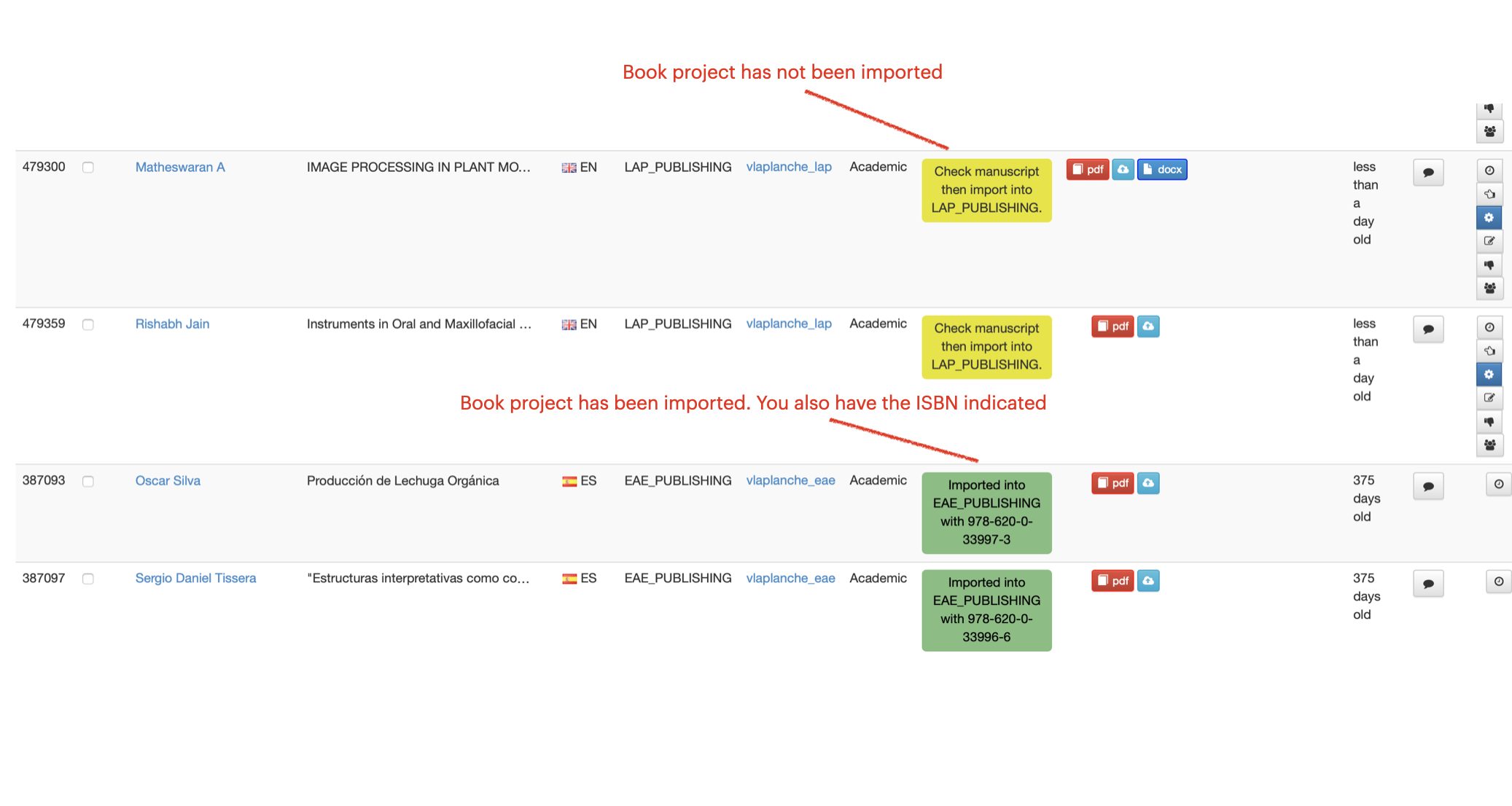
How do you import a book project from Manuscript Gateway to the imprint page? Before you start, make sure you are logged in on both V4 and imprint page.
First, you have to download the PDF file. Remember, we publish books of minimum 42 pages long. If the manuscript is shorter, then the following actions must be taken: add comment “manuscript too short”, select the book project and send it to In progress. Watch this short video: https://youtu.be/QRXc5VdOm7c. When the uploaded scientific manuscript exceeds 42 pages, here is what you should do to import the book project to the imprint page: https://youtu.be/lODtUYzkhd8. The example in the video shows that the project is imported and will stay for a very short time in Queue (in the line) and then you can easily find it in To check section in the imprint page.
The book project will be verified by our Printing Team Department (PMT). If PMT will detect any issues that can be corrected only by the author (for example information missing on certain page), they will add a comment. Below you may see a comment of PMT indicating that there is information missing in the manuscript. You have to write an email to the author and inform about this issue. Do not copy the comment, but explain to the author using the simplest words possible.
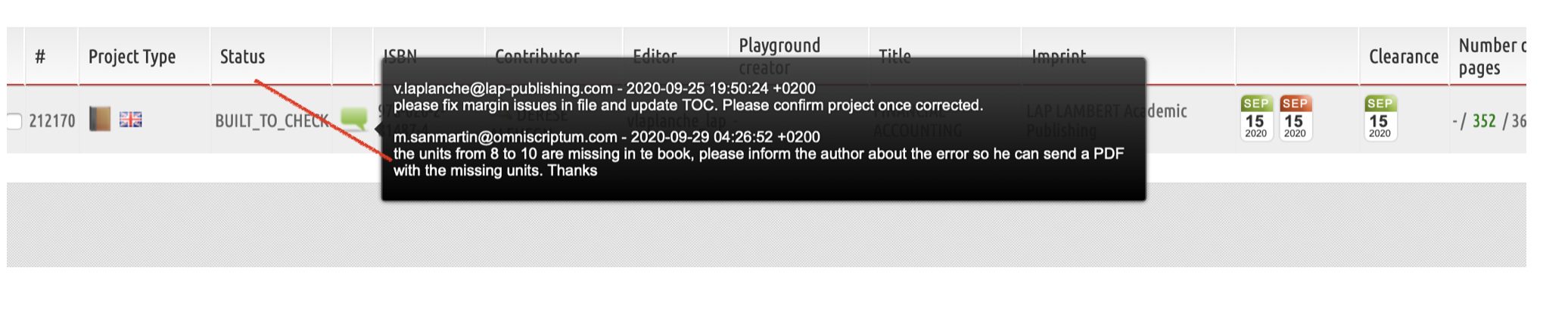
Step 3. Keep your imprint page open. This is important to see what books are currently under technical verification. You have to keep checking during the day if the books was published or you have to contact the author to fix the indicated issues.
How is my working day organised?
In the scheme below, you can see the sequence of your tasks. The working day should start with checking your emails and answer to all authors’ requests. In case you do not know the answer, you should contact directly your trainer. Authors should not be provided with any wrong or uncertain information. At the same time that you check your emails, you have to register the answers in V4, is it response, rejected or manuscript.
After you finish answering all your emails and register them on V4, go to V4 Manuscript Gateway and check if there are new book projects completed. Import them to the imprint page if the uploaded PDF file is scientific and exceed 42 pages long.
Good results are always achieved when there is a good performance. We recommend to follow this time management scheme at least twice a day.
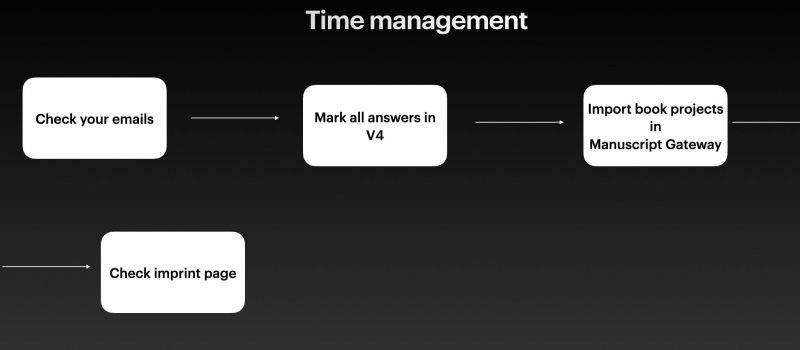
Frequent Asked Questions (FAQ) ?
Before sending any email to any author, you have to be sure that your email has not grammar mistakes and that the question has been correctly and clearly answered. Download the GLOSSARY to know what words are being used only internally and what combination of words you can use in your messages.
Below you will find a small part of FAQ. The complete set of Answers can be found on the imprint page under Content & Templates – FAQ
Q: The author is interested in having more information about your publishing offer.
A: As a sketch, use the MORE INFORMATION template provided by your trainer. Make the template personalised, as each author is happy to feel unique.
Q: “Actually I only wrote two articles, I still don’t have a book or manuscript. I can try to work on it, but it will take some time.”
A: You can offer to the author the possibility of publishing a compilation of articles in the same book. The only important aspect is that the articles should belong to the same field.
Q: The author is asking how did you find his contact details and work.
A: Always be honest with authors and explain that after an online research we found his work valuable for the academic market and that we are interested in offering him a free-of-charge publishing proposal.
Q: The author is concerned about some bad reviews that he read online.
A: Free-publication is very difficult to be carried out considering the numerous risks we are facing and one of them is bad reviews. Being in contact with more than 250,000 authors, it is a natural phenomenon to have good and bad reviews. We consider that every author should have the possibility to choose the publication house and consider the advantages and disadvantages of different publication systems. With your approval, I can send our publishing proposal to you to check. According to our terms and conditions, you retain the copyrights of your work, so, in case during or after publishing your book, you are unhappy with us, you can always cancel the contract without any obligations involved.
Q: Author asks about the impact factor or DOI (Digital Object Identifier).
A: Both are applied only to journals. As we are a publishing house that publishing academic books, and not journals, we have no impact factor or DOI. Some authors are confused with our publishing offer thinking that we are also publishing journals. Publishing a book does not need either an impact factor or DOI.